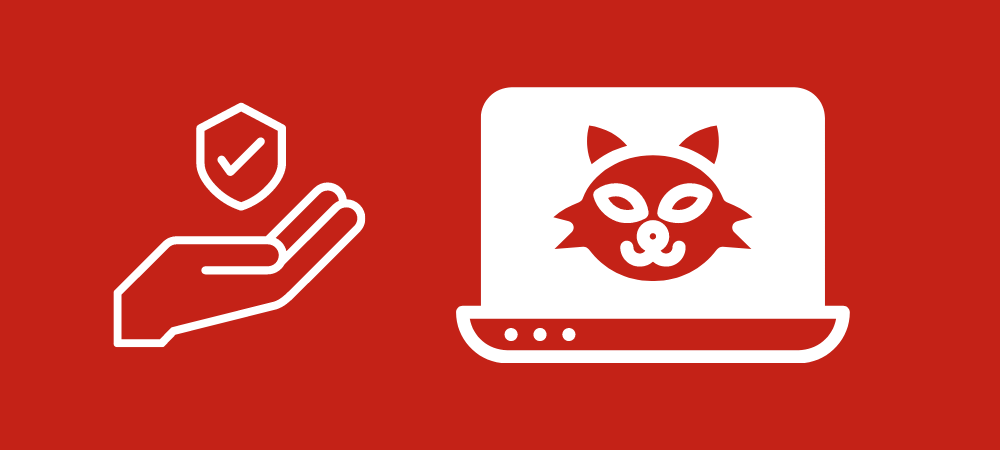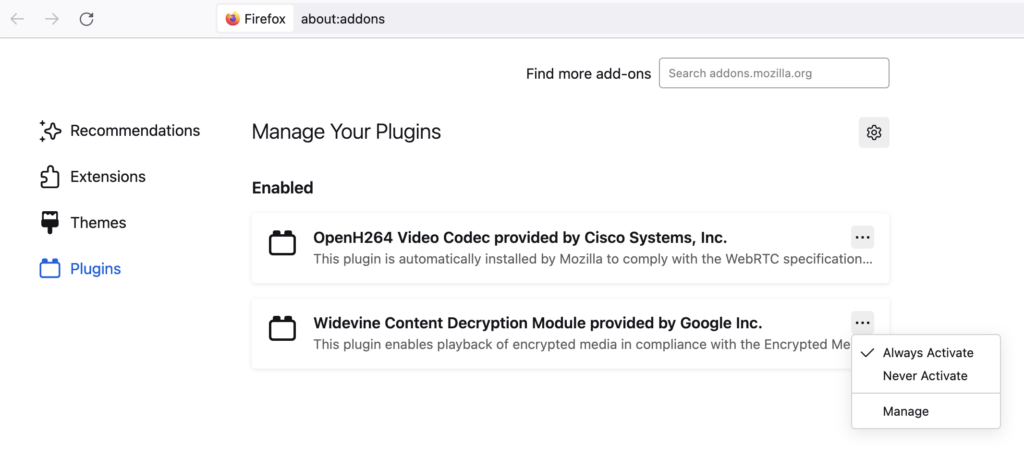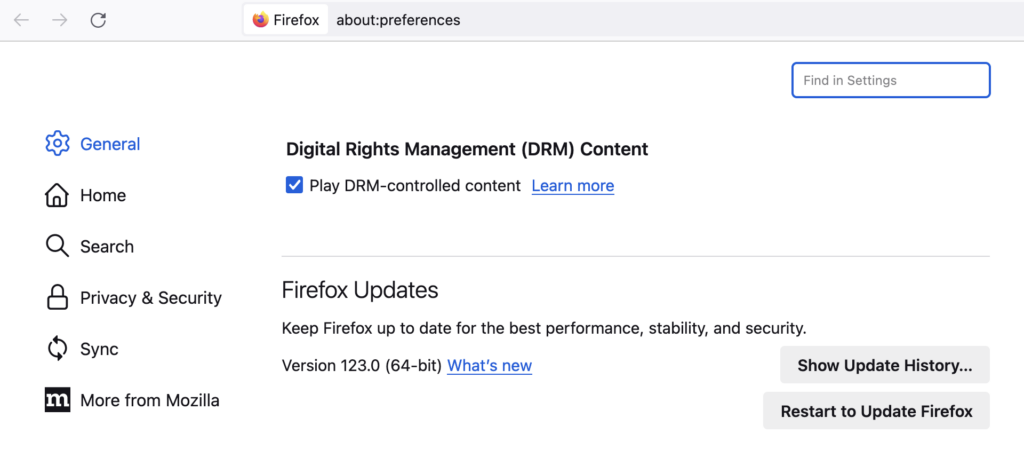Digital Rights Management (DRM) is a set of access control licensing used by online video and audio services to enforce their content usage policies. For enforcement, DRM is also used to impose limitations on browser capabilities. With the evolution of web technologies, many services have transitioned towards HTML5 videos with DRM piracy protection. This necessitated an adoption by browsers for implementing DRM mechanisms like the Content Decryption Module (CDM). Firefox, recognizing the need to support modern web standards and user experience, incorporates the Google Widevine CDM to facilitate the playback of DRM-controlled content which may require enabling Firefox DRM through settings.
Table of Contents:
- DRM in Firefox
- Disable Widevine CDM in Firefox
- Disabling Widevine CDM Automatic Updates in Firefox
- Enable DRM in Firefox or How to turn it On
- Opting Out of HTML5 DRM playback in Firefox and uninstall CDM
- Evolution of DRM Software in Firefox
- DRM Notifications in Firefox & Users Bad Experience
- Protecting your Video content in Firefox with DRM
- FAQs
Firefox’s journey with DRM highlights the balancing act between adhering to open web principles and meeting commercial content distribution requirements. While DRM’s closed-source elements contradict Mozilla’s open-source ethos, their pragmatic approach to integrating Google Widevine DRM and CDMs underscores a commitment to user choice and privacy rights.
DRM in Firefox
Firefox for desktop integrates the Google Widevine CDM by default, ensuring a seamless user experience on DRM-requiring sites. The Widevine CDM operates within a sandbox environment, enhancing security and user privacy. Users are notified of CDM usage and retain the option to disable the CDM, although this may impair functionality on certain websites.
VdoCipher empowers 3000+ course creators, event organizers and broadcasters with DRM protected video streaming, ensuring smooth playback in 120+ countries.
In Android, DRM content playback is facilitated by Android DRM framework which uses hardware-backed protection to secure premium content and user credentials. These frameworks enable Android devices to support various DRM technologies, ensuring that protected content can be securely streamed and played. The content protection provided by the DRM framework depends on the security and content protection capabilities of the underlying hardware platform. For example, L1 security level provides maximum security in comparison to L3 compatible devices. Firefox on Android would utilize these DRM frameworks to play DRM-protected content, leveraging the hardware-backed protection. This integration allows Firefox on Android to stream content from services like Netflix, Amazon Prime, VdoCipher and others that require DRM protection.
Disable Widevine CDM in Firefox
Users can disable the Google Widevine CDM via the Add-ons Manager in Firefox, preventing its operation and the automatic download of future updates. This decision, however, might restrict access to content on platforms that rely on Widevine for DRM protection. To disable this CDM plugin in firefox, you can follow the steps as,
- Click the menu button looking like stacked bars.
- Click on Add-ons and themes option and select Plugins.
- In the Add-ons Manager Plugins panel, click on the ellipsis or 3-dot icon next to “Widevine Content Decryption Module provided by Google Inc.”
- Then select Never Activate from the drop-down menu.
Alternatively,
- You can enter about:addons in the URL bar.
- Select Plugins.
- In the Add-ons Manager Plugins panel, click on the ellipsis or 3-dot icon next to “Widevine Content Decryption Module provided by Google Inc.”
- Then select Never Activate from the drop-down menu.
You can turn on Google Widevine again by selecting “Always Activate” after clicking on the ellipsis or 3-dot icon next to “Widevine Content Decryption Module provided by Google Inc.” in the Add-ons Manager Plugins panel.
Disabling Widevine CDM Automatic Updates in Firefox
If you want to disable automatic updates of CDM in firefox, you can follows the steps,
- Click on Add-ons and themes option in the main menu or alternatively, you can enter about:addons in the URL bar.
- Select Plugins.
- In the Add-ons Manager Plugins panel, click on the ellipsis or 3-dot icon next to “Widevine Content Decryption Module provided by Google Inc.”
- Then select “Manage” from the drop-down menu.
- Now, click the “Off” radio button next to “Allow automatic updates” text.
You can also find the CDM Version and the Last Updated details on the same page.
Enable DRM in Firefox or How to turn it On
There are two methods to enable DRM content playback in Firefox. You can follow the steps:
- Click the menu button looking like stacked bars and click on Settings.
- In the General panel, scroll below to the Digital Rights Management (DRM) Content section.
- Tick the check mark next to Play DRM-controlled content.
Alternatively,
- Enter about:config in the URL bar. A warning page will appear. Click Accept the Risk and Continue. Search for media.eme.enabled. Check if media.eme.enabled is true. If false, toggle it to true.
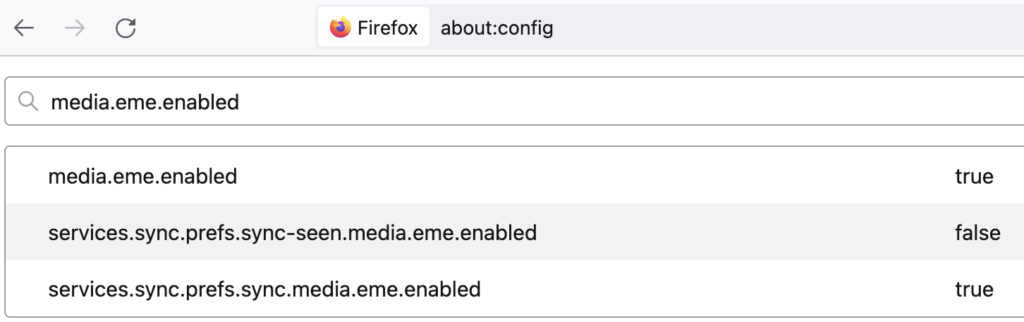
Also, make sure that the Google Widevine plugin is activated by,
- Click on Add-ons and themes option in the main menu or alternatively, you can enter about:addons in the URL bar.
- Select Plugins.
- In the Add-ons Manager Plugins panel, click on the ellipsis or 3-dot icon next to “Widevine Content Decryption Module provided by Google Inc.”
- Then select Always Activate from the drop-down menu.
Additional Troubleshooting if DRM content does not play in Firefox
- Toggle media.eme.enabled off then on again or Untick and again tick the check mark next to Play DRM-controlled content.
- If you are using Avast, Disable Avast AntiTrack as it is known to cause issues with DRM content in Firefox.
- Reset the user agent by going to about:config in the URL bar. A warning page will appear. Click Accept the Risk and Continue. Then search for useragent and click the Reset or Delete button against any of these,
– general.useragent.extra.firefox
– general.useragent.extra.productName – where productName can be like microsoftdotnet, etc
– general.useragent.locale
– general.useragent.override
– general.useragent.security
Opting Out of HTML5 DRM playback in Firefox and uninstall CDM
Firefox offers the option to opt out of HTML5 DRM playback entirely, which involves deleting downloaded CDMs and disabling future CDM downloads. This action impacts only DRM-controlled HTML5 audio and video content. To opt out of HTML5 DRM playback completely, follow these steps:
- Click the menu button looking like stacked bars.
- Click on Settings.
- In the General panel, scroll below to the Digital Rights Management (DRM) Content section.
- Remove the check mark next to Play DRM-controlled content.
This will disable all HTML5 DRM content playback, uninstall CDMs and stop all CDM downloads in Firefox. You can turn the DRM playback on again by re-checking the Play DRM-controlled content checkbox.
Evolution of DRM Software in Firefox
The inception of Firefox was driven by the desire to create a streamlined and user-focused browser, distinct from the Mozilla Suite. Initially named Phoenix, the browser underwent several renaming due to trademark issues, finally adopting the name Firefox. Early versions of Firefox garnered attention for features like pop-up blocking and tabbed browsing, which contributed to its reputation as a viable alternative to Internet Explorer.
The implementation of DRM in Firefox, particularly through EME and CDM, was a response to industry shifts towards more secure and standardized content protection mechanisms. Despite reservations about DRM’s closed-source nature, Firefox adopted Google Widevine CDM to maintain web compatibility and user access to DRM-protected content.
The choice of Widevine DRM is derived from the DRM/CDM landscape which is dominated by Google, which stands out for its cross-platform compatibility, unlike Microsoft and Apple’s solutions that are platform-restricted. This universal compatibility is crucial for ensuring equitable access to online streaming content across different browsers and devices.
Supported platforms for Google Widevine in Firefox
- Mac OS X 10.11 and higher
- Windows Vista and higher
- x64 Linux
DRM Notifications in Firefox & Users Bad Experience
Users have reported instances where Firefox prompts the activation of DRM, even when disabled, to play certain content. These notifications might be attributed to websites preferring HTML5 streams available only via DRM. Whenever a user tries playback of such streams, Firefox or any modern browser will prompt the user by reminding via notification to enable DRM support.
Users also experience that certain practices prevent the conditions required for interoperability with competitor products in the browser ecosystem. This happens when popular browsers design, test and release features primarily for their own affiliated platform products. For example, when Google Widevine (which provides critical DRM solution to Firefox) and YouTube are designed first for Chrome and feature gaps are later addressed for other browsers, if at all.
Protecting your Video content in Firefox with DRM
To protect video content in Firefox with DRM, the process involves several technical steps:
- Encoding: Videos are encoded in formats compatible with DRM and encrypted to protect against unauthorized access.
- Storage: Encrypted videos are stored securely in cloud storage solutions like AWS and GCP, ensuring only authorized users can access them.
- Licensing: A DRM license server manages the distribution of licenses, which are required to decrypt and play the video. It is always recommended to use multi DRM licensing by both Apple Fairplay and Google Widevine.
- Key Exchange: During playback, the browser’s DRM module communicates with the license server to authenticate and obtain the decryption key.
- Playback: The video is decrypted and played in the browser, with DRM ensuring that the content is used according to the content provider’s policies.
Using a service like VdoCipher can streamline this process, offering end-to-end DRM protection that covers encoding, secure storage, licensing, and playback, ensuring content remains protected across various devices and browsers, including Firefox. You also get other advanced features like dynamic watermarking, custom video player, CDN, APIs & SDKs, customization options, etc.
FAQs
Why Error, DRM is not enabled and need to add Widevine Content Decryption Module?
To resolve this error, you can enter about:config in the URL bar and check if media.eme.enabled is true. If false, toggle it to true.
Can Firefox open DRM-protected videos?
Yes, Firefox can open DRM-protected videos using CDMs like Google Widevine for desktop applications and hardware based framework for Android based applications.
How to check the CDM version in Firefox?
In the Add-ons Manager Plugins panel, click on the ellipsis or 3-dot icon next to Widevine Content Decryption Module provided by Google Inc. Then select Manage from the drop-down menu. Now, click the Off radio button next to Allow automatic updates text. Here you can also find the Google Widevine CDM Version.
Supercharge Your Business with Videos
At VdoCipher we maintain the strongest content protection for videos. We also deliver the best viewer experience with brand friendly customisations. We'd love to hear from you, and help boost your video streaming business.
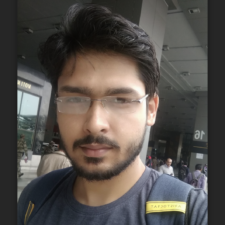
My expertise focuses on DRM encryption, CDN technologies, and streamlining marketing campaigns to drive engagement and growth. At VdoCipher, I’ve significantly enhanced digital experiences and contributed to in-depth technical discussions in the eLearning, Media, and Security sectors, showcasing a commitment to innovation and excellence in the digital landscape.