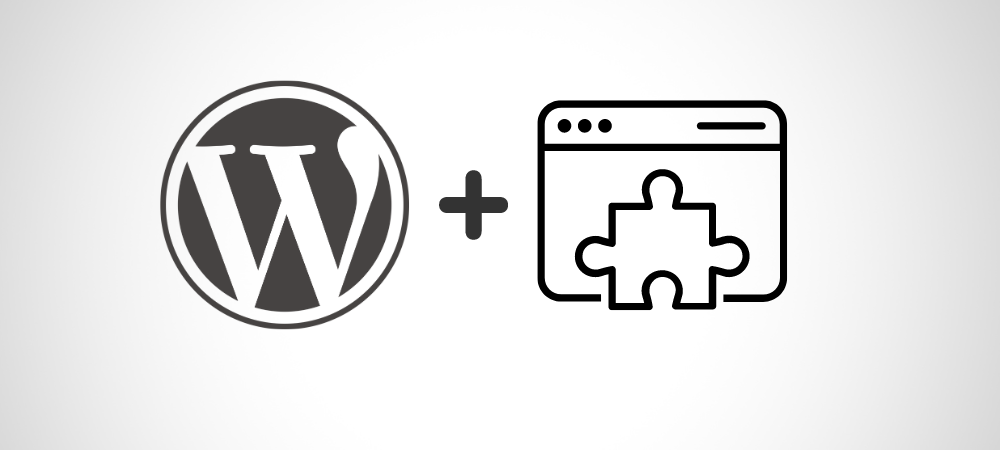Creating an online course website can be a daunting task, especially when you’re starting from scratch with WordPress.
The challenges range from managing video hosting to structuring courses and ensuring a seamless user experience. Without the right tools, it can feel overwhelming to bring your educational vision to life.
However, this is where WordPress LMS plugins come to the rescue. These powerful tools simplify the process, allowing you to effortlessly host videos, manage courses, track student progress, and more.
In this blog, we’ll explore the best WordPress LMS plugins available, highlighting their key features and how they can transform your WordPress site into a fully functional online learning platform.
WordPress LMS plugins help you build a scalable online course website without any coding experience.
Buckle up if you are looking for answers to questions like,
What Are the Benefits of Using a WordPress LMS Plugin?
As a course creator, you know the power of engaging learning experiences. However, managing everything, from content creation to student progress, is challenging!
That’s where knowing the benefits of the LMS plugins makes you confident and puts you at ease. Let’s explore them.
Streamlined Course Management
With WordPress LMS plugins, you can build well-structured courses without any hassle.
They help you organize modules, quizzes, assignments, and other learning materials effortlessly.
Not just that, you can also track student progress, manage enrollment, and deliver content efficiently—all within a centralized and intuitive dashboard.
Enhanced User Experience
With the right plugin in place, you can ensure seamless course navigation and help your students easily access materials, track their progress, and stay engaged throughout the course.
Features like progress bars and completion certificates can add tangible markers of achievement, boosting self-efficacy and motivation.
You can also add discussion forums to encourage active participation while developing a sense of community among your course students.
Scalable Learning Solutions
With a WordPress course plugin, you can easily adapt to the updates or enhancements required in the course, like adding a new lesson or a new media file in the resource section.
Whether it’s integrating new technologies, revising content, or adding interactive features, the flexibility of these plugins ensures that your evolving course is accessible without interruption.
To understand this, imagine you have a course on bicycle maintenance, and one video lesson shows how to fix a flat tire. But a new type of patch comes out, and you want to update the video with the new patching method.
Now, without plugins, you’d likely need to edit the entire video, replace the outdated patching segment, and re-upload it. This could be time-consuming.
But with plugins, you get the flexibility to make:
Targeted Editing: You can just replace the patching technique part with the new method, keeping the rest of the video the same.
Text Overlays and Annotations: You can showcase the new patching method through an overlay on top of the original video, explaining the steps.
Improved Engagement through Interactive Content
Advanced LMS plugins help you transform passive lectures into a dynamic learning portal. You can integrate interactive elements like quizzes, multimedia content, and collaborative activities.
Using these course plugins, you can also introduce gamification techniques like points, levels, badges, leaderboards, and other challenges.
On top of that, collaborative features like forums and group projects can also be easily implemented in your learning portal.
Seamless Integration with Other Tools
One of the key challenges for any creator or developer is connecting seamlessly with the tools they already use in their workflow. This is where, once again, LMS for WordPress benefits you with easy API integrations.
You can integrate with email marketing platforms and connect with payment gateways effortlessly.
Also, you can use membership plugins to grant exclusive access to premium content.
Now that you’ve seen how WordPress LMS plugins can transform your fear into confidence, let’s explore the setup process!
VdoCipher empowers course creators, event organizers and broadcasters with expert multi DRM solutions, ensuring smooth playback globally.
How to Set Up an LMS Plugin on WordPress
Get ready to dive into creating an LMS (Learning Management System) website using WordPress and explore the steps involved in setting up an LMS plugin.
We will discuss the complete process, including choosing the right plugin, installation, configuration, and course creation.
Step 1: Choose the Right WordPress LMS Plugin
The LMS plugin ecosystem offers a variety of options, each with its own strengths and target audience.
Here’s a breakdown of some popular choices to help you find the perfect fit for your needs:
| Plugin | Price | Ease of Use | Course Complexity | Features | Scalability | Community & Support |
| LearnDash | Paid | Moderate | High | Most comprehensive | Excellent | Large & Active |
| LifterLMS | Free & Paid | Easy | Moderate | Marketing-focused | Good | Active |
| Tutor LMS | Free & Paid | Easy | Basic-High | Core features + add-ons | Good | Growing |
| Sensei | Free & Paid | Easy | Moderate | Basic features | Good | Active (WooCommerce) |
| LearnPress | Free & Paid | Moderate | Basic-High | Highly customizable | Good | Active |
| Wpcourseware | Paid | Easy | Moderate | Core features | Good | Active |
| Courseware | Paid | Moderate | High | Focuses on SCORM & xAPI compliance | Good | Active |
| Teachable | Paid | Easy | Moderate | E-commerce focused | Scalable | Active |
| Thinkific | Paid | Easy | Moderate | E-commerce focused | Scalable | Active |
| Kajabi | Paid | Easy | Moderate | All-in-one platform | Scalable | Active |
Remember, the best LMS plugin for you depends on your specific needs and preferences. And don’t forget to consider the factors mentioned below when making your choice.
Beyond Features: Factors to Consider when choosing an WordPress LMS Plugin
Ease of Use:
How comfortable are you with technology? Do you have some technical knowledge or do you want a complete user-friendly plugin that can clearly show you the steps to upload videos, add media, or edit videos as required?
Let’s say, you’re a yoga instructor with limited technical experience who is willing to offer online classes. In that case, a complex LMS like LearnDash with a steep learning curve could be frustrating.
What you need is a user-friendly plugin like LifterLMS or Tutor LMS. Their intuitive interfaces make it easy to add new lessons, videos, and quizzes without any extensive technical knowledge.
Course Complexity:
Do you need features for advanced courses (quizzes, certificates)? Consider these, as it totally depends on you, your interests, and your purpose.
For example, if you’re a data scientist who has created an in-depth online course with advanced quizzes, graded assignments, and personalized learning paths, then a basic LMS with limited features won’t be sufficient for you.
You will need a powerful LMS like LearnDash or LearnPress, which offer features like drip content, advanced quizzing functionalities, and integrations with tools like Google Forms for collecting assignments.
Budget:
Do you need basic free options or premium plugins with extended functionalities?
Think about that!
Because you might be creating a course to help your audience, build your personal brand, or even just to feel good.
And if you’re just starting out with a small online course and have limited funds, then spending a lot on an WordPress LMS plugin might not be feasible for you.
In that case, you can explore free LMS options like Sensei or the free version of Tutor LMS.
These plugins offer basic functionalities that can be a great starting point, especially for smaller courses.
At any point, you can always consider upgrading to a paid plan for more features.
Scalability:
Will your course audience and content likely grow in the future?
Asking this question is essential because not every plugin can provide a high level of scalability.
To understand this, imagine you’re a passionate baker who decides to share his/her expertise through an online course. You start with a small group of students.
The course becomes a hit, and suddenly, you find yourself with hundreds of students enrolling each month.
Now, If you’re using an LMS that can’t handle a large number of students, you might encounter problems like:
- Slow loading times
- Technical glitches lead to crashes or errors.
With a scalable LMS like LearnDash or LifterLMS, you don’t face such performance issues.
Community Support:
This is again one of the important factors to consider. You need strong community support to provide a smooth learning experience and long-term success. Here’s why:
Troubleshooting and Bugs:
Even the best plugins encounter issues. This is where an active community forum allows you to find solutions from other users or developers.
Customization and Integration:
LMS plugins offer customization options, but you might need help to tailor them to your needs. And a vibrant community can provide code snippets, tutorials, and other workarounds.
Updates and Compatibility:
LMS plugins need to keep pace with the evolving WordPress environment and other plugins. And having a community keeps you informed about updates and compatibility issues.
For example, you want to add a gamification element to your course, but the plugin doesn’t have a built-in feature.
Now, with a plugin like LifterLMS (which has a strong developer community and third-party integrations), you can search for community-developed add-ons to gamify your courses or explore integrations with gamification plugins like GamiPress.
Step 2: Installing and Activating Plugin
Once you are set with the plugin selection, it’s time to get your chosen LMS plugin up and activated on your WordPress website.
Here’s a closer look at the steps involved:
- Navigate to the “Plugins” section in your WordPress dashboard: This is where you’ll manage all the plugins you use on your website.
- Click “Add New” and search for your chosen LMS plugin: This opens the WordPress plugin directory, where you can find thousands of free and paid plugins. Search for the name of the specific LMS plugin you decided on in Step 1.
- Install and activate the plugin: Once you find your chosen LMS plugin, you’ll usually see an “Install Now” button. Click that button, and WordPress will download and install the plugin on your website.
- After installation is complete, the button will change to “Activate”. Click “Activate” to turn on the plugin and make it available for use.
That’s it!
These are the basic steps for installing and activating most LMS plugins on WordPress. Some WordPress LMS plugins might have additional configuration steps after activation, but those will be specific to the plugin you choose.
With the plugin activated, it’s time to configure your settings.
Initial Setup and Configuration
At this stage, you make your online learning platform ready for students. It’s like setting up a shop before you open the doors for business.
Here’s a breakdown of the key things you’ll likely configure:
Course creation settings: This is where you decide how students will access your learning materials. You’ll typically choose:
Content delivery methods: Will students access content through streaming, downloadable files, or a combination of both?
Enrollment options: How can students sign up for your course? Will it be free, paid, or require approval?
Payment gateways (if applicable): If you’re offering paid courses, you’ll need to set up a secure way for students to pay. That involves integrating a payment gateway service like PayPal or Stripe with your platform.
Email integrations: This automates emailing students about important information. You can set up emails for:
- Welcome messages after enrollment
- Reminders about upcoming deadlines or lectures
- Course updates and announcements
By configuring these settings, you create a smooth experience for both you and your students.
Step 3: Creating Your First Course
Here comes the exciting part – crafting your course!
While specific interfaces may vary, most LMS platforms provide similar tools for building your course. Here’s a general breakdown:
Lesson Modules:
Think of these as chapters in your course. You’ll likely be able to create modules, and then add lessons within each module.
Content Upload:
This allows you to upload various content types like videos, PDFs, audio recordings, presentations, and text documents.
Quizzes and Assessments:
Evaluate student learning with quizzes, multiple-choice questions, or even open-ended assignments.
Drip Content:
Schedule content releases to students at specific intervals, keeping them engaged and coming back for more.
Structuring and Organizing Your Content: Tips for Success
Maintain Clarity:
Break down your course into manageable modules and lessons.
Build a logical Flow:
Structure content in a logical sequence that builds upon prior knowledge.
Add Dynamism:
Integrate multimedia elements and interactive activities to keep students engaged.
Clear Communication:
Provide concise instructions and explanations throughout the course.
Wrap it Up Confidently:
Conclude your course with a comprehensive summary module reinforcing key takeaways.
Also, consider including a final assessment or project to solidify learning.
Customizing Your LMS Plugin for Optimal Performance
Once you’ve got the basics of your WordPress LMS plugin down, it’s time to fine-tune it for a stellar user experience that would potentially boost your course’s effectiveness.
Here’s a deep dive into three key areas for customization:
Design and Layout Customization
With WordPress course plugins, you can control your platform’s look and feel.
Theme Compatibility and Customization Options:
Theme compatibility refers to how well a plugin works with a specific theme. While most plugins are designed to work with a wide range of themes, there can be occasional conflicts. These can cause visual glitches, broken functionality, or even crash your website.
Hence, It’s always a good idea to check for compatibility before installing a plugin.
Customization options refer to ways in which you can modify the look and feel of your website’s theme. There are two main approaches to customization: using the built-in options of your theme and using plugins.
Theme Customization Options:
Many themes come with built-in customization options accessible through a visual interface in your WordPress dashboard. These options can typically include:
- Color schemes: Change the primary and accent colors of your theme.
- Typography: Choose different fonts for headings, body text, and other elements.
- Layouts: Select from pre-designed layouts for your homepage, blog posts, and other pages.
- Backgrounds: Upload custom background images or choose from a library of patterns.
- Logos and favicons: Upload your own logo and favicon to personalize your brand identity.
Plugin-based Customization Options:
While theme options offer a good starting point, plugins can unlock a whole new level of customization:
- Page Builders: These popular plugins (e.g., Elementor, Beaver Builder) use drag-and-drop interfaces to let you build complex layouts for your pages without needing to write code.
- Header & Footer Builders: Plugins like Header and Footer Editor allow you to customize the header and footer sections of your website independently of your theme.
- Typography Plugins: Advanced typography plugins like Google Fonts Typography give you more control over your fonts, including weight, size, and line spacing.
- Custom Login Page Customizer: These plugins come in handy when you want to customize the login page to match your website’s branding.
- Mega Menu Plugins: Plugins like Max Mega Menu work as a complete menu management plugin, enabling you to create complex and visually appealing navigation menus.
Enhancing User Experience (UX):
WordPress LMS plugins can transform your website into a powerful learning platform. But how do they make learning enjoyable for your users? Here’s a quick look:
- Engaging Content: LMS plugins like LearnDash or LifterLMS allow you to add videos, quizzes, and interactive exercises, making learning fun and memorable.
- Personalized Learning: Plugins like Sensei LMS or MemberPress offer features to create personalized learning paths based on a user’s skills or interests.
- Community Building: Plugins like bbPress or BuddyPress can integrate forums and discussion boards into your LMS platform; they help you create a sense of community, allowing learners to share knowledge and collaborate.
- Gamification & Progress Tracking: LMS plugins like gamification add-ons for LearnDash or GamiPress award badges can keep users motivated and engaged.
For example, a fitness course could award badges for completed workouts with the Ultimate Badge System plugin and create a leaderboard with the GamiPress plugin to spark friendly competition.
- Mobile-Friendly Learning: Many WordPress LMS plugins are optimized for mobile devices, allowing learners to access courses anytime, anywhere.
By implementing these features with WordPress LMS plugins, you can create a user-friendly and engaging learning experience that keeps students coming back for more.
2. Monetization Strategies
WordPress LMS plugins empower you to create valuable online courses, but how do you convert that value into income?
This is where monetization strategies help you build a thriving online business on top of a knowledge-sharing platform.
2.1 Course Sales
This is the most straightforward approach. Students pay a single fee upfront for lifetime access to your course content. This model works well for comprehensive, stand-alone courses.
2.2 Subscription Models
Monthly/Yearly Memberships: Where you offer access to a library of courses (including new releases) for a recurring monthly or yearly membership fee. This helps you build long-term student engagement and provides a predictable income stream.
You can consider using plugins like Paid Memberships Pro or MemberPress to manage memberships.
Drip Content: When you release course content in stages over time, you keep your students engaged and motivate them to maintain their subscriptions to access the latest modules.
2.3 Certification Programs
You can charge an additional fee for students who want to receive a completion certificate upon finishing your course.
This adds value and credibility to your program, while also adding a monetization stream to your business.
2.4 Bundled Courses
You can offer discounted packages that combine multiple related courses at a lower price than purchasing them individually. This encourages students to invest more in a broader range of expertise.
2.5 Freemium Model:
Provide a limited portion of your course content for free as a teaser, with the full course available for purchase. This allows potential students to experience your teaching style and values before committing financially.
Once you are set with your monetization strategy, here are a few additional considerations to get the most from your marketing efforts:
Integrate Secure Payment Gateways:
Utilize trusted payment gateways like PayPal or Stripe to ensure secure and smooth transaction processing for your students.
Implement Discount Codes and Affiliate Programs:
- Offer discount codes for targeted promotions or as part of marketing campaigns to attract new students.
- Develop an affiliate program to encourage others(partners/affiliates) to promote your courses and earn a commission on each sale they generate.
You can explore plugins like AffiliateWP to manage affiliate programs.
3. User Management and Role-Based Access Control (RBAC)
The performance of your WordPress LMS is directly related to user management and role-based access control. Here is why,
Enhance Security:
You can limit access to sensitive information based on user roles.
Improve Efficiency:
Streamlining course administration and user management tasks becomes easy and better.
Scale Effectively:
You can easily add new users and roles as your LMS platform grows.
To help you better understand, here are the different user roles and their respective designated permissions:
Administrator:
Has full control over the LMS platform, including managing users, courses, settings, and payment gateways. This role is typically reserved for the LMS owner or a designated administrator.
Instructor:
Creates and manages courses, uploads content, interacts with students through forums and discussions, and can track student progress.
Student:
Enrolls in courses, accesses course materials, completes assignments, and takes quizzes. Students may also have the ability to interact with instructors and other students in forums or discussion boards (depending on your LMS configuration).
Editor:
May have permission to edit course content created by instructors, but typically cannot create new courses or manage users.
Note:
The specific permissions assigned to each role will depend on your LMS platform and your course requirements.
Here are some additional roles you might consider creating:
Teaching Assistant:
Assist instructors with managing courses, grading assignments, and providing basic student support.
Content Creator:
Develops and uploads course materials (e.g., videos, quizzes) but may not have instructor privileges like interacting with students.
Customer Support:
Provides technical support to students who encounter issues while navigating the LMS platform.
Setting Up Role-Based Access and Permissions:
Step 1: Define roles as mentioned above.
Step 2: Assign permissions based on roles.
Permissions are the access levels. Although each LMS plugin might have its own approach, here are some common permission areas to consider for each role:
Course Management: Who can create, edit, and delete courses? Can they manage content, assignments, and quizzes within their courses? (Likely Instructors and Admins)
User Management: Who can add, edit, and delete user accounts? This is typically reserved for Administrators to maintain security.
Content Access: Which roles can view specific course materials, quizzes, and assignments? Students typically only have access to their enrolled courses, while Instructors and Admins may have broader access.
Payment Processing: Who can manage payment gateways and view student transactions? (Restricted to Administrators in most cases.)
System Settings: Who can modify LMS settings and configurations? (Limited to Administrators)
Step 3: Test, Test, and Test!
Now, it’s time to test your configuration. Create test accounts for each role (Admin, Instructor, Student) and try to perform actions that would be typical for that role. This ensures they have the appropriate level of access and nothing is accidentally left open.
By strategically customizing your WordPress LMS plugin in these ways, you can create an engaging learning environment, tap into various revenue models, and manage your online courses efficiently.
Which WordPress LMS Plugins Can You Use to Embed Videos on Your Website?
WordPress offers built-in video embedding, but for more control and advanced features, you can consider using a video plugin.
Here’s a breakdown of some top options to elevate your website’s video experience:
1. VdoCipher (Security & Monetization Focused)
Features:
- VdoCipher prioritizes security with features like DRM encryption, watermarking, and access restrictions.
- Offer pay-per-view, subscriptions, and rentals for your videos, perfect for creating premium video content.
- Facilitate insights into viewer engagement with comprehensive video analytics.
Benefits:
- Ideal for protecting sensitive video content and generating revenue through your videos.
- Powerful analytics help you understand your audience and optimize your video strategy.
2. WP Video Lightbox (Lightbox & Engagement Focused)
Features:
- Showcase your videos in beautiful lightbox popups that grab attention and keep viewers engaged.
- Integrate with popular membership plugins to deliver exclusive video content to paying subscribers.
- Encourage viewers to share your videos on social media platforms with built-in sharing buttons.
Benefits:
- Increases video engagement with lightbox popups and social sharing features.
- Perfect for creating exclusive video content for premium memberships.
3. Video Gallery (Versatility & Customization Focused)
Features:
- Create stunning video galleries with a variety of grid layouts, responsive design, and customization options.
- Embed videos from various sources, including YouTube, Vimeo, and self-hosted videos.
- Easily organize your videos into engaging playlists to keep viewers watching.
Benefits:
- Maximum flexibility for creating custom video galleries that match your website’s design.
- Flexibility to add custom link on single videos in gallery views.
4. Jetpack VideoPress(Security & Monetization Focused)
Features:
- Secure video storage and high-performance playback through a global Content Delivery Network (CDN).
- Track basic metrics like video views and engagement to analyze video performance.
- Allows you to add subtitles, chapters, captions, private videos, and poster images.
Benefits:
- Upload, store, and manage your videos efficiently within WordPress.
- Provides control over branding and avoids distractions with ad-free playback.
5. Presto Player (Security and Engagement-focused)
Features:
- Supports multiple video hosting platforms for optimized delivery.
- Employs performance optimizations like lazy loading and adaptive bitrate streaming for smooth playback.
- Works perfectly with the built-in WordPress block editor (Gutenberg) and other page builders such as Elementor and Beaver Builder.
Benefits:
- Sticky players and autoplay options maximize your viewing time and engagement.
- Private videos can keep your students logged in to your website longer to view them.
6. Easy Video Player (Ease and Customization Focused)
Features:
- Easily embed videos from popular platforms like YouTube, Vimeo, and Dailymotion with just a few clicks.
- Automatically adjusts to different screen sizes, ensuring optimal viewing experience on desktops, tablets, and mobile devices.
Benefits:
- You can ensure that your video complements your website design.
- Video autoplay and video loop give more control to the visibility of your video content.
These are just a few examples, and the best plugin for you depends on your specific needs. Prioritize factors like security, monetization options, engagement features, and customization flexibility when making your choice.
Which WordPress LMS Plugins Should You Consider?
With so many options available, choosing the right WordPress LMS plugins might feel overwhelming, Here is the breakdown of some popular plugins with their pros and cons, so that you can make a choice:
LearnDash
Known for its robust feature set and flexibility, LearnDash is ideal for creators with complex learning structures. You can build courses with quizzes, assignments, drip content, and certificates.
Its extensive customization options allow you to create a learning experience that perfectly aligns with your brand. However, the demanding learning and higher price point might be a concern for beginners.
| Pros | Cons |
|
|
Lifter LMS
If user-friendliness is your priority, LifterLMS is the way to go. Its intuitive interface makes course creation and management effortless. And the fully responsive design ensures that your courses look great on any device.
It offers a free version that allows creators to get the benefits of the core plugin,
While the advanced features like memberships and certificates often require paid add-ons.
| Pros | Cons |
|
|
Tutor LMS
It’s a new rising plugin, trying to make its name with a focus on providing streamlined course creation and mobile-ready learning.
While the freemium model provides a solid foundation to get you started, affordable add-ons unlock advanced features like content dripping and prerequisites.
However, as a newer platform, it has a smaller community and its feature set might not be as extensive as established options.
| Pros | Cons |
|
|
Sensei
Created by the team behind WooCommerce, Sensei could be your choice if you have already invested in the WooCommerce ecosystem.
With a user-friendly interface, It integrates seamlessly with WooCommerce stores. You can create and sell your courses along with your other products in the store.
A free version is also available but is not extensive as compared to paid options like LearnDash, and customization possibilities are limited.
| Pros | Cons |
|
|
LearnPress
LearnPress is a feature-rich free plugin that caters to a wide range of course creation needs. It offers core functionalities like lessons, quizzes, and assignments, with paid add-ons unlocking advanced features like content dripping, memberships, and course certificates.
It is also enriched by a large community and extensive resources, which makes it a good option for those comfortable with some technical setup.
| Pros | Cons |
|---|---|
|
|
Courseware
If membership-based courses are your focus, Courseware is the option as it integrates well with membership plugins like Paid Memberships Pro.
This plugin offers decent course creation features, but its overall functionality might be less robust than some competitors.
| Pros | Cons |
|---|---|
|
|
Thinkfic
It’s a good option for beginners with its user-friendly interface and drag-and-drop course builder.
It provides course creation, hosting, marketing tools, and built-in payment processing.
However, Thinkific has a higher price tag and less flexibility compared to some WordPress plugins.
| Pros | Cons |
|---|---|
|
|
Kajabi
Similar to Thinkific, Kajabi is an all-in-one platform with a focus on selling online courses. It offers features like landing pages, email marketing, and sales funnels, alongside course creation tools.
Its robust functionalities come with the highest price point on this list and less flexibility for complex course structures.
| Pros | Cons |
|---|---|
|
|
Conclusion
We’ve covered a lot of ground, from the benefits of using WordPress LMS plugins to their setup, customization, and even selecting the best option for your needs.
LMS Plugin’s powerful features allow you to streamline course management, create engaging learning experiences, and even scale your offerings—all within your WordPress website.
By implementing them, you gain the tools to create engaging online courses and manage learning content effectively.
Don’t wait- take the first step, and for any point of confusion, reach out to us at support@vdocipher.com.
Supercharge Your Business with Videos
At VdoCipher we maintain the strongest content protection for videos. We also deliver the best viewer experience with brand friendly customisations. We'd love to hear from you, and help boost your video streaming business.
Head of Digital Marketing at Vdocipher. I love the art of connecting the right product to their users. When i’m not doing that i love getting lost in books.