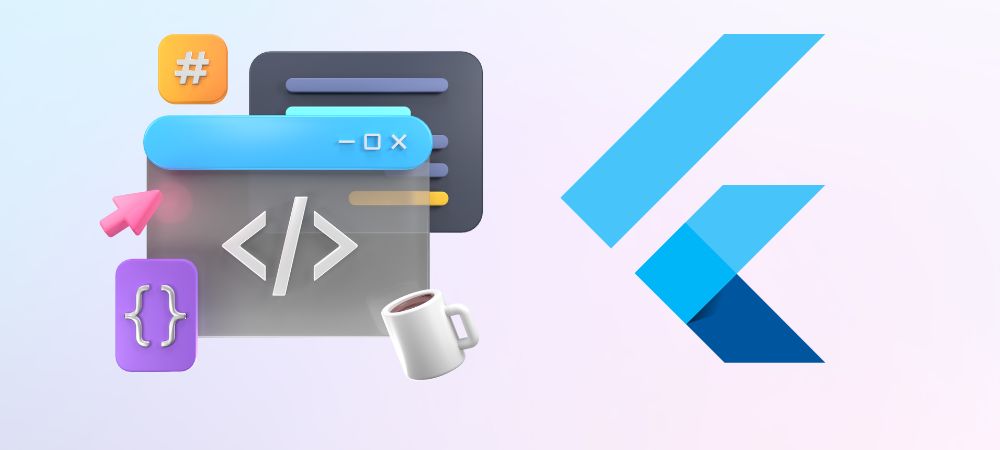With the growth and acceptance of Flutter as a cross-platform development tool, complex demands like setting up video streaming solutions are also on the rise. Google has already taken care of the default plugin for video playback but it missed essential features for a smooth experience. To stream video with a Flutter plugin, you’ll need to integrate your Flutter project, ensuring secure and DRM-protected video delivery. The key benefit over basic video plugins is not only security but also features like Dynamic Watermarking, Offline Playback, Advanced Analytics, Global CDN, and Multi-Device Compatibility. We will also discuss the Flutter Video Streaming integration following easy steps but let us start with an overview of Flutter.
Table of Contents:
- What is Flutter?
- Why is Flutter getting popularity?
- Steps required for Live Streaming in Flutter
- Live Streaming Protocols in Flutter
- How to Stream Videos in Flutter Player?
- Considerations for Smooth and Resource Efficient Video Streaming in Flutter
- Top Video Streaming Flutter Players
- How to Stream Videos in Flutter using VdoCipher
- FAQs
- References
What is Flutter?
Flutter is an open-source UI software development kit created by Google. It’s used for developing cross-platform applications from a single codebase, meaning you can create apps for Android, iOS, Linux, Mac, Windows, Google Fuchsia, and the web from the same source code. Flutter enables developers to deliver high-performance, natively compiled applications with a rich set of pre-designed widgets and tools that make it easier to build visually attractive and smoothly interactive user interfaces.
VdoCipher empowers course creators, event organizers and broadcasters with expert live video streaming, ensuring smooth playback globally.
Key aspects of Flutter include:
- Dart programming language: Flutter uses Dart, which is optimized for fast apps on any platform.
- Widgets: Everything in Flutter is a widget, from a simple text to complex layouts. Widgets describe what their view should look like given their current configuration and state.
- Hot Reload: This feature allows developers to see the effects of their changes almost instantly, without losing the current application state. It significantly speeds up the development process.
- Rich animation libraries: These make it easy to add smooth and complex animations to your app, enhancing the user experience.
Why is Flutter getting popularity?
Flutter is gaining popularity and being used by developers worldwide for several reasons:
- Cross-platform development: Flutter allows for code reusability across multiple platforms, which saves significant development time and resources.
- Performance: Applications built with Flutter are compiled to native code, which helps achieve performance that is comparable to native applications.
- Productivity: With features like Hot Reload, developers can make changes to the codebase and see the results instantly, which greatly improves the development workflow.
- UI Flexibility and Customization: Flutter’s widget-based architecture enables the creation of complex and custom UI designs, making it easier to bring creative ideas to life without being limited by the framework.
- Growing community and support: Being an open-source project, Flutter has a rapidly growing community and a wealth of resources, including documentation, tutorials, and third-party packages, which provide additional functionality and make development easier.
- Google’s backing: Flutter benefits from strong support from Google, ensuring continuous updates, improvements, and the addition of new features.
Steps required for Live Streaming in Flutter
From video capture to broadcasting, Live streaming in a Flutter application involves a series of steps. If you are looking to integrate Live streaming directly into your Flutter app via embedding, a third-party provider like VdoCipher is the way to go. Otherwise, here’s a simplified breakdown of the process.
- Capture – The live video and audio are captured using a streaming device’s camera and microphone. Flutter has a ‘camera’ package for this purpose. It has tools to get the list of available cameras, display a preview from a specific camera, and record. Doc – https://docs.flutter.dev/cookbook/plugins/picture-using-camera
- Encode – The captured raw video and audio data is encoded into a format suitable for transmission over the internet. It compresses the media size to reduce bandwidth requirements and facilitate easy transmission. Packages like flutter_ffmpeg can be used for encoding media into various formats.
- Transmit – The encoded video and audio are sent to a streaming server or service. This server is responsible for receiving the live feed from your app. You might use packages like ‘flutter_rtmp_publisher’ to send the stream to an RTMP server or flutter_webrtc if you are using WebRTC for real-time streaming.
- Transcoding – Once the stream reaches the server, it undergoes transcoding. This process involves decoding the incoming stream to a raw format and converting the stream into multiple formats, resolutions, and bitrates. This is essential for adaptive bitrate streaming, which allows the stream quality to dynamically adjust based on each viewer’s internet speed and device capabilities.
- Distributing the stream – The transcoded streams are then packaged into different formats (like HLS or DASH) and distributed to viewers via content delivery networks (CDNs). The step is mostly handled by the streaming server or platform and doesn’t require direct handling within the Flutter app.
- Playback – Stream viewers will see the live video and hear the audio on their devices. You can use the ‘video_player’ plugin to play videos stored on the file system, as an asset, or from the internet. Doc link – https://docs.flutter.dev/cookbook/plugins/play-video
Live Streaming Protocols in Flutter
For live streaming in Flutter apps, the choice of streaming protocols depends on the application requirements like compatibility, latency, and scalability. The commonly used protocols are:
- HLS (HTTP Live Streaming) – HLS streaming in Flutter is via plugins and packages such as ‘video_player or ‘flutter_hls_parser’
- DASH – DASH can be implemented in Flutter through various media player libraries supporting DASH streaming, ensuring compatibility with a range of devices, and providing adaptive streaming capabilities.
- RTMP (Real-Time Messaging Protocol) – While native support for RTMP might not be extensively available in Flutter, third-party plugins like flutter_rtmp_publisher can be used to send streams to RTMP servers. For playback, packages that interface with native video players that support RTMP can be utilized.
- WebRTC (Web Real-Time Communication) – Flutter strongly supports WebRTC via plugins like ‘flutter_webrtc’, to implement real-time, peer-to-peer streaming.
| Protocols | Key Features | Typical Use Cases |
| HLS | Adaptive bitrate streaming | Varied network conditions, general streaming |
| DASH | Adaptive bitrate streaming | Varied network conditions, general streaming |
| RTMP | Low latency streaming | Live auctions, interactive broadcasts |
| WebRTC | Very low latency, peer-to-peer connections | Live collaborative tools, video conferencing apps |
How to Stream Videos in Flutter Player?
Playing videos in a Flutter application involves using the video_player plugin, which provides a widget to display video content. The plugin supports both network and asset videos, giving you flexibility in how you incorporate video playback into your app.
Step 1: Add the video_player dependency
First, you need to add the video_player plugin to your pubspec.yaml file:
dependencies: flutter: sdk: flutter video_player: ^latest_version
Replace ^latest_version with the latest version of the video_player plugin available on pub.dev.
Step 2: Import the package
Import the video_player package into your Dart file where you want to play the video:
import 'package:video_player/video_player.dart';
Step 3: Initialize the VideoPlayerController
Create a VideoPlayerController and initialize it with a video source. This can be a network URL or a local asset. For this example, we’ll use a network video:
late VideoPlayerController _controller;
@override
void initState() {
super.initState();
_controller = VideoPlayerController.network(
'https://www.example.com/video.mp4', // Replace with your video URL or asset path
)..initialize().then((_) {
setState(() {}); // Ensure the first frame is shown after the video is initialized
});
}
Step 4: Display the video
Use the VideoPlayer widget to display the video controlled by your VideoPlayerController. You can also add controls with the VideoProgressIndicator widget:
@override
Widget build(BuildContext context) {
return Scaffold(
body: Center(
child: _controller.value.isInitialized
? AspectRatio(
aspectRatio: _controller.value.aspectRatio,
child: VideoPlayer(_controller),
)
: CircularProgressIndicator(), // Show loading spinner until the video is initialized
),
floatingActionButton: FloatingActionButton(
onPressed: () {
setState(() {
if (_controller.value.isPlaying) {
_controller.pause();
} else {
_controller.play();
}
});
},
child: Icon(
_controller.value.isPlaying ? Icons.pause : Icons.play_arrow,
),
),
);
}
Step 5: Dispose the controller
It’s important to dispose of the VideoPlayerController when it’s no longer needed to free up resources:
@override
void dispose() {
super.dispose();
_controller.dispose();
}
This basic setup allows you to play videos in your Flutter application. You can customize the UI and controls further based on your app’s requirements. Remember to check the documentation for the video_player plugin on pub.dev for more advanced features and updates.
Considerations for Smooth and Resource Efficient Video Streaming in Flutter
For video streaming in Flutter, especially when dealing with a large user base or large video files, there are additional considerations to ensure smooth playback and efficient resource usage. Streaming video efficiently requires careful handling of video data, possibly adapting to different network conditions, and ensuring that your app can handle video data streams without causing performance issues. Here are steps and considerations for setting up video streaming in Flutter:
- Choosing the Right Video Streaming Format – HLS (HTTP Live Streaming) and DASH (Dynamic Adaptive Streaming over HTTP) are the most common formats for video streaming. These formats allow for adaptive bitrate streaming, which adjusts the video quality in real-time based on the user’s internet speed, ensuring smoother playback under varying network conditions.
- Use a Video Player that Supports Streaming – Ensure that the video player package you choose supports the streaming format you plan to use. The video_player plugin can handle network videos, but for advanced streaming features like adaptive bitrate streaming (HLS or DASH), you might need a more specialized plugin. For Flutter, plugins like chewie (which is a wrapper around video_player) or flutter_video_player (not to be confused with video_player) might offer additional functionality or ease of use for streaming scenarios.
- Implementing Adaptive Bitrate Streaming – If your video content is available in multiple qualities, implement adaptive bitrate streaming to dynamically adjust the video quality based on the current network speed.
- Pre-buffering and Caching Strategies – Implement pre-buffering to start loading the video a few seconds before playback begins. This can help avoid initial buffering delays. Consider caching parts of the video as they are streamed. Caching can reduce data usage for videos that are watched multiple times and improve playback start times. Be mindful of device storage limitations.
- Handling Network Fluctuations – Monitor network state changes and adjust the video quality accordingly. You may also need to implement custom logic to pause, buffer, or alert the user depending on the network conditions.
- Testing Across Devices and Network Conditions – Test your streaming implementation across a range of devices with different capabilities and screen sizes. Simulate various network conditions (e.g., 3G, 4G, WiFi, and low signal areas) to ensure your app provides a consistent and smooth video playback experience.
- Legal and DRM Considerations – If you’re streaming copyrighted content, ensure you have the rights to do so. Additionally, consider implementing Digital Rights Management (DRM) to protect the content. Flutter plugins like flutter_video_encrypt can help with video encryption, but DRM often requires more complex solutions like VdoCipher.
- Using a Video Streaming Service – For complex streaming needs, consider using a third-party video streaming service like VdoCipher. These services can handle video encoding, DRM, dynamic watermarking, adaptive streaming, and provide a content delivery network (CDN) to ensure fast and reliable video delivery worldwide.
Top Video Streaming Flutter Players
In the Flutter ecosystem, there are several video plugins, each offering unique features like,
- Vdocipher_flutter: The vdocipher_flutter plugin supports video streaming in Flutter applications, providing a way to serve content with Hollywood-grade DRM security to prevent video piracy. It enables video playback functionality by leveraging native libraries based on the platform, supporting Android, iOS, and web.
- video_player: The official Flutter plugin for video playback, supporting both network and asset videos but without DRM protection.
- chewie: Provides a wrapper around video_player for a customizable video player experience, including fullscreen and playback controls, without built-in DRM.
- flutter_video_info: Extracts video metadata but does not handle playback. Useful for managing video files within an app.
- better_player: An advanced video player based on video_player, offering extended functionalities like HLS, DASH, and more customization options, though DRM support is limited compared to VdoCipher.
Each plugin caters to different requirements, from simple playback to complex video management needs, with VdoCipher standing out for its DRM and security features.
| Feature | VdoCipher | video_player | chewie | better_player |
| DRM Protection | Yes | No | No | Limited |
| Encrypted Streaming | Yes | No | No | No |
| Dynamic Watermarking | Yes | No | No | No |
| Offline Playback | Yes | Yes | Yes | Yes |
| Customizable Player | Yes | Limited | Yes | Yes |
| Analytics | Advanced | No | No | Limited |
| Live Streaming Support | Yes | No | No | Yes |
| Global CDN | Yes | No | No | No |
| Multi-Device Compatibility | Yes | Yes | Yes | Yes |
How to Stream Videos in Flutter using VdoCipher
To stream video with the VdoCipher Flutter plugin, you’ll integrate it into your Flutter project, ensuring secure and DRM-protected video delivery. The plugin offers features like offline playback, player customization, and encrypted streaming. The key benefit over basic video plugins is its focus on security, making it ideal for content creators needing to protect their videos from piracy. For implementation, you’ll use the VdoPlayer widget, initializing it with your video’s OTP and playback info. By choosing VdoCipher over more basic video plugins, you benefit from enhanced security measures, support for DRM, and a tailored solution for protected content distribution.
Usage
To use VdoCipher in Flutter, first add the dependency to pubspec.yaml. Initialize VdoPlayerController with a video ID, OTP, and playback info obtained from the VdoCipher API. Then, use VdoPlayer widget for display. This plugin offers DRM protection, ensuring content security beyond what basic video plugins provide. It’s ideal for applications requiring stringent content protection, offering features like offline playback and player customization.
class PlayerView extends StatefulWidget {
PlayerView({super.key});
@override
State<PlayerView> createState() => _PlayerViewState();
}
class _PlayerViewState extends State<PlayerView> {
VdoPlayerController? _controller;
@override
Widget build(BuildContext context) {
EmbedInfo embedInfo = EmbedInfo.streaming(otp: "YOUR_OTP", playbackInfo: "YOUR_PLAYBACK_INFO");
return VdoPlayer(
embedInfo: embedInfo,
aspectRatio: 16 / 9,
onError: (error) {},
onFullscreenChange: (isFullscreen) {},
onPlayerCreated: _onPlayerCreated,
);
}
_onPlayerCreated(VdoPlayerController? controller) {
setState(() {
_controller = controller;
});
_controller?.addListener(() {});
}
}
For detailed implementation, refer to the plugin's official guidelines.
FAQs
What is Flutter video streaming?
Flutter video streaming involves using Flutter plugins to play video content directly from the internet without downloading the entire file first.
Can I use DRM with Flutter for video streaming?
Yes, using plugins like VdoCipher, you can implement DRM (Digital Rights Management) to protect your video content in Flutter applications.
Is it possible to customize video players in Flutter?
Absolutely. Many Flutter video plugins offer customizable video players, allowing you to adjust controls, appearances, and behaviors to fit your app’s design.
How do I handle video streaming in poor network conditions?
Consider plugins that support adaptive bitrate streaming, which adjusts video quality based on the user’s current network speed to ensure smooth playback.
References
- Flutter Video Plugin – link
- VdoCipher Flutter Plugin – pub.dev
- Flutter Wikipedia – link
- Flutter Chewie Plugin – link
Supercharge Your Business with Videos
At VdoCipher we maintain the strongest content protection for videos. We also deliver the best viewer experience with brand friendly customisations. We'd love to hear from you, and help boost your video streaming business.
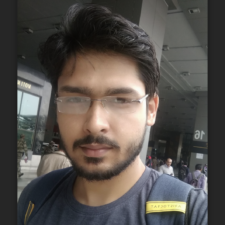
My expertise focuses on DRM encryption, CDN technologies, and streamlining marketing campaigns to drive engagement and growth. At VdoCipher, I’ve significantly enhanced digital experiences and contributed to in-depth technical discussions in the eLearning, Media, and Security sectors, showcasing a commitment to innovation and excellence in the digital landscape.