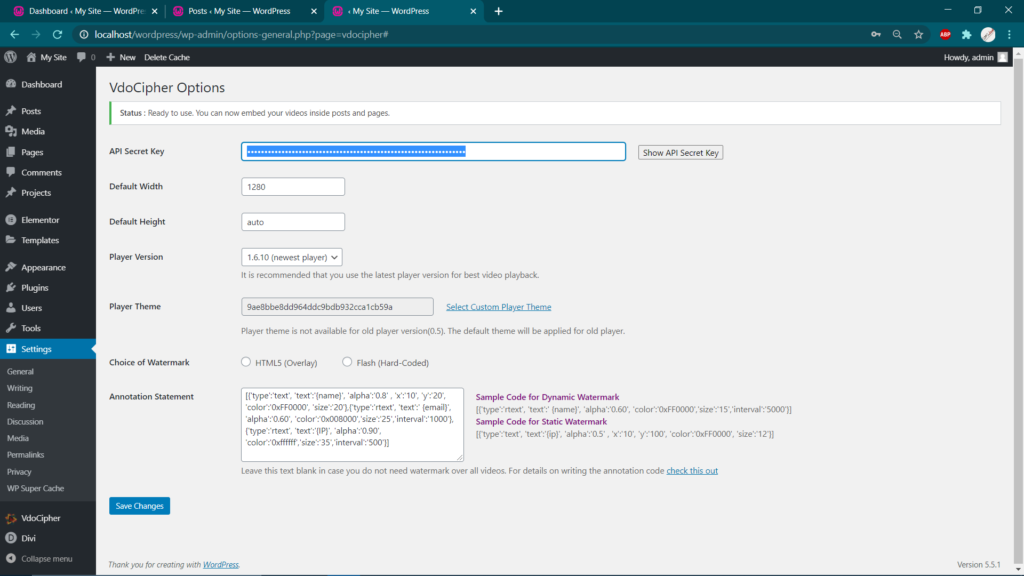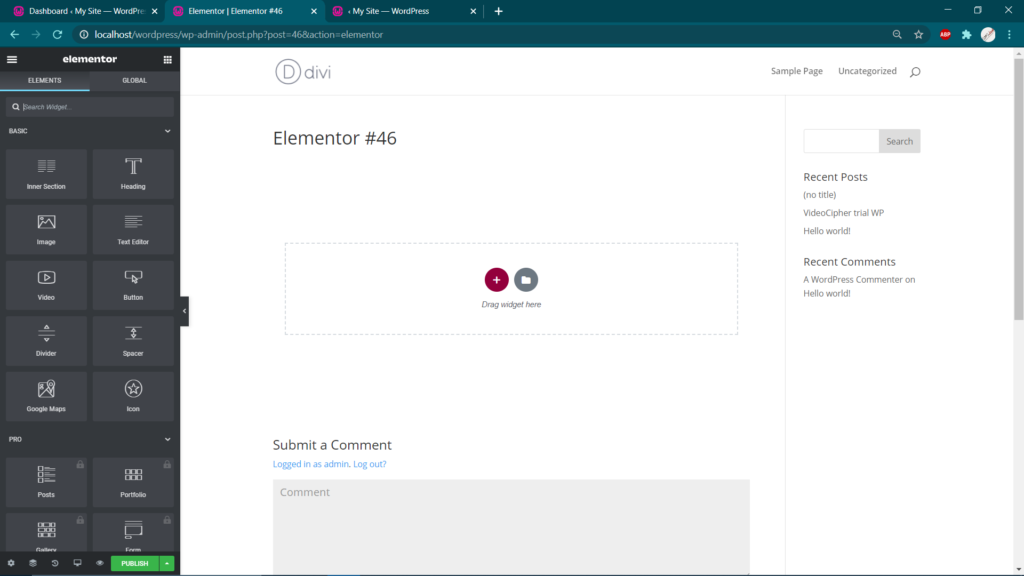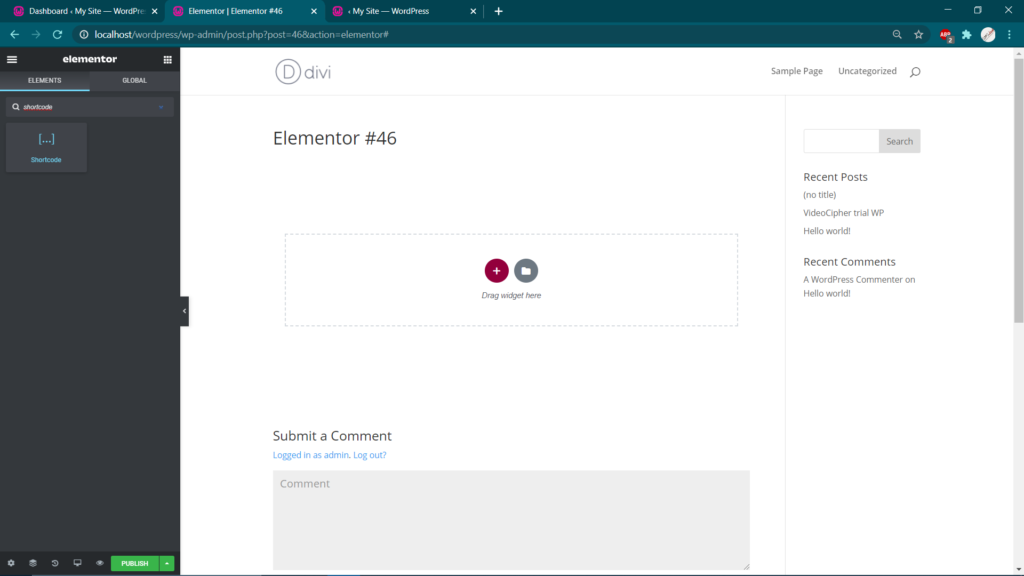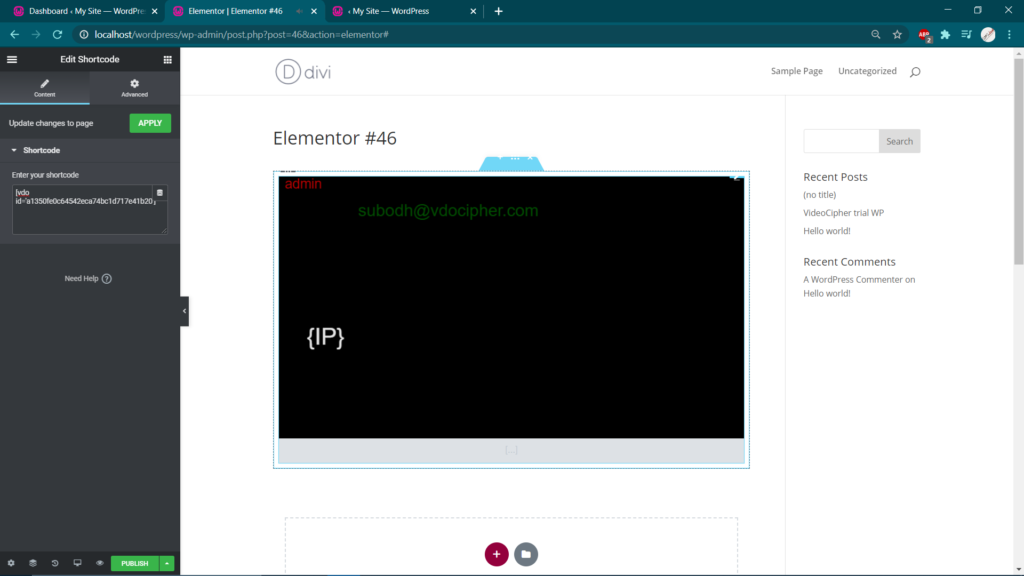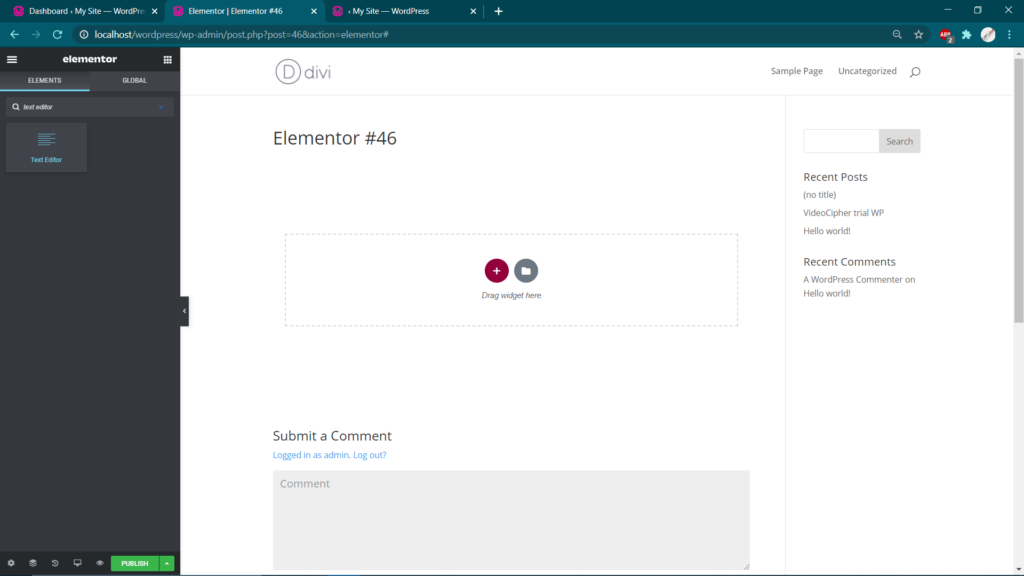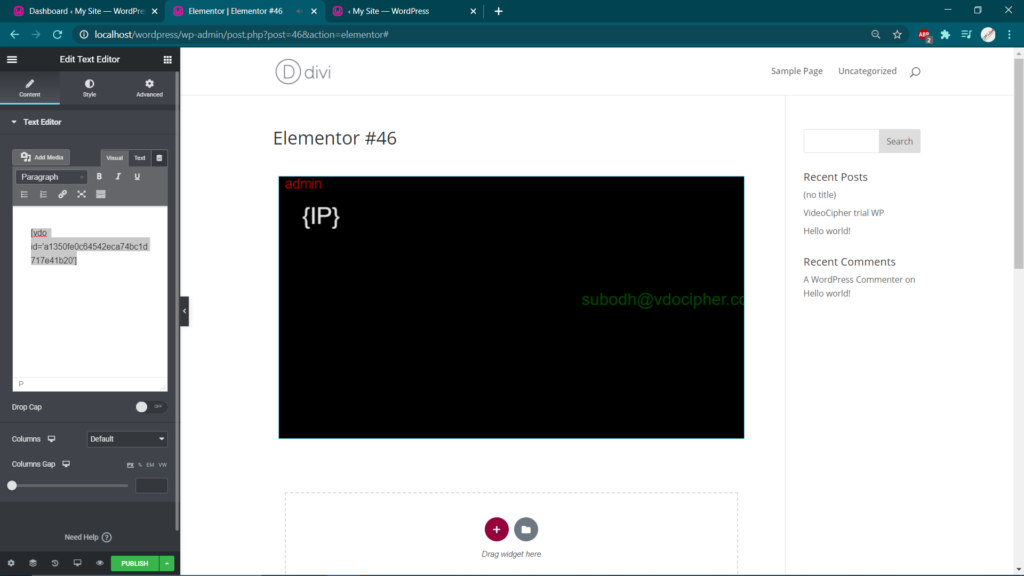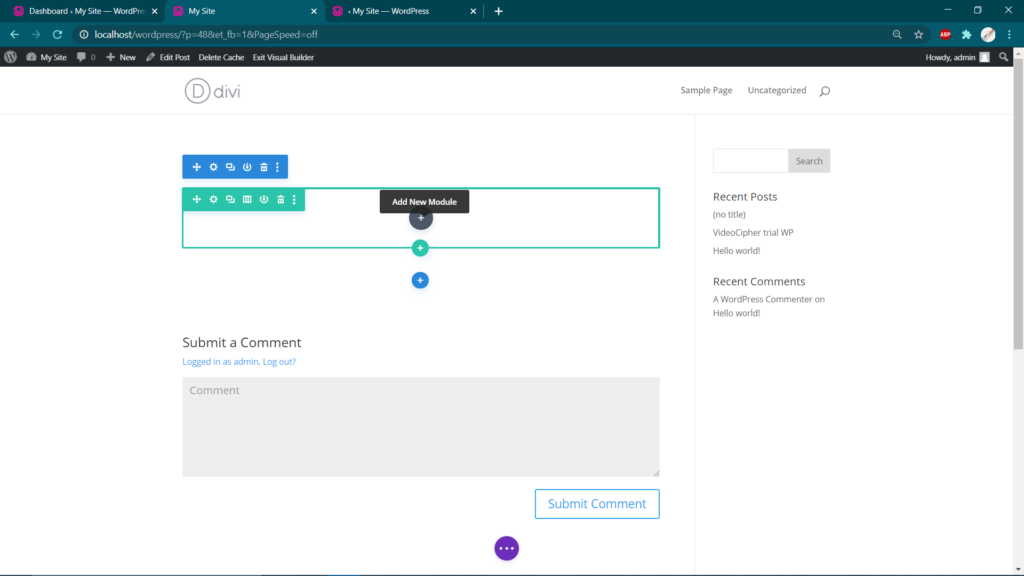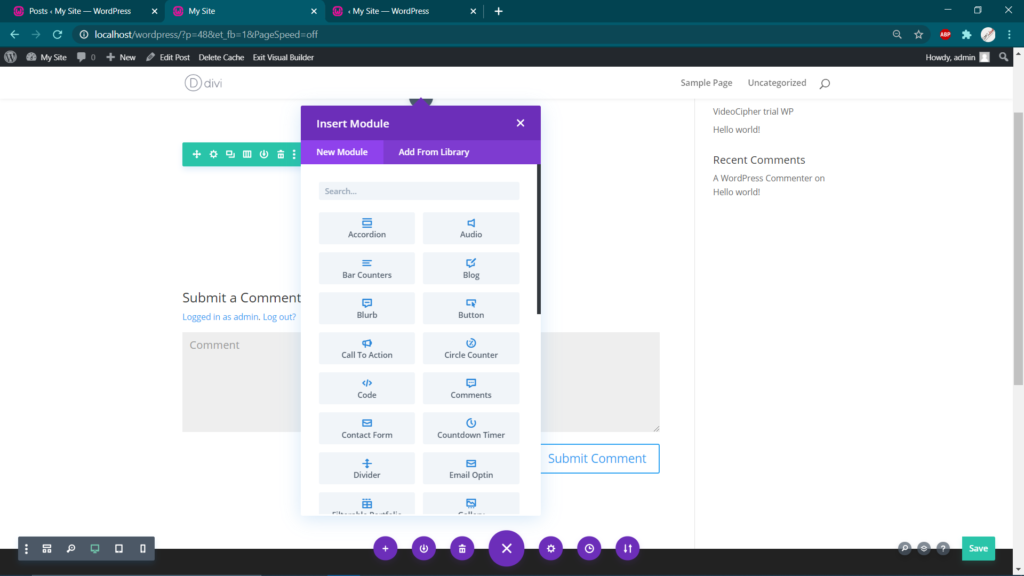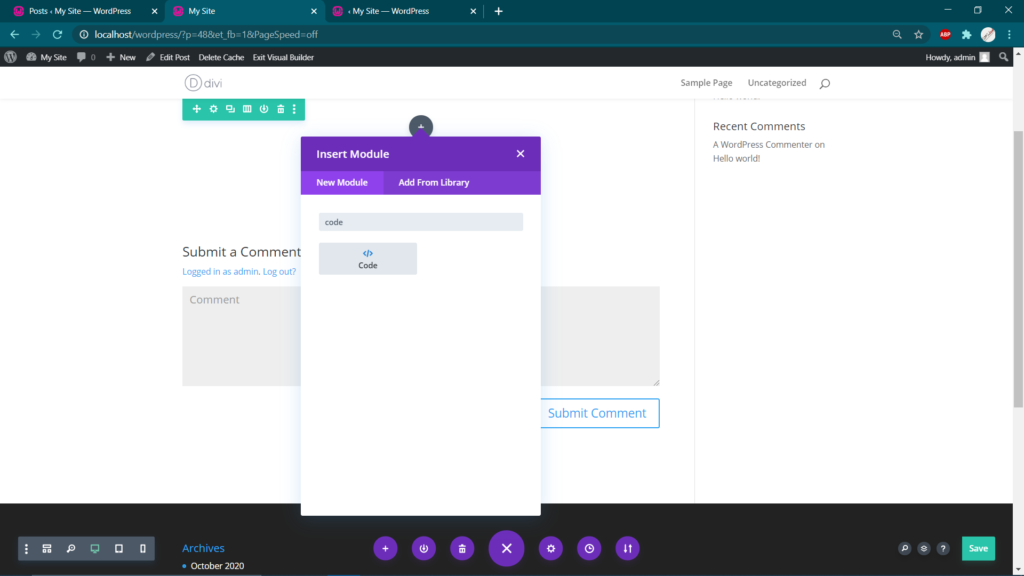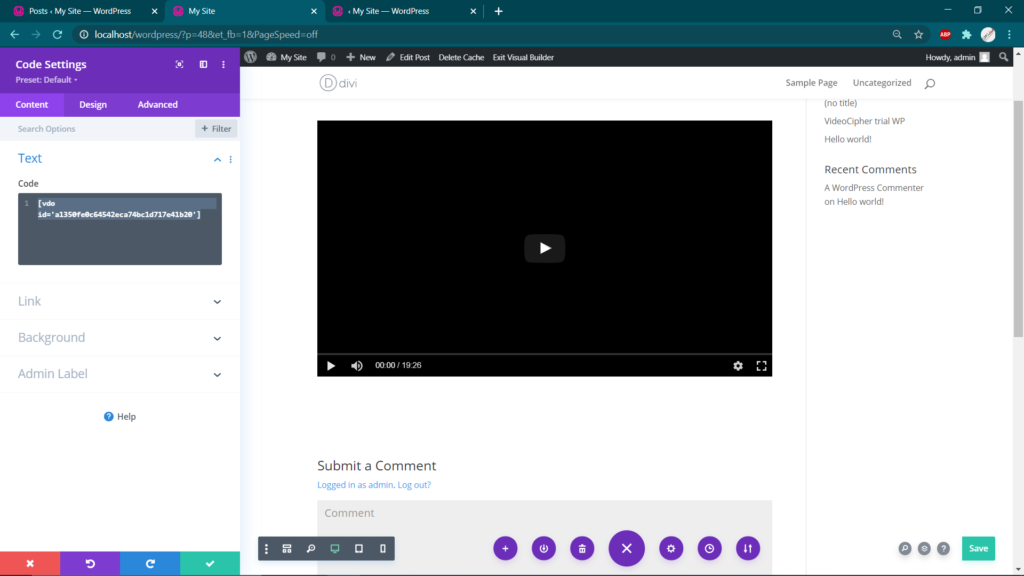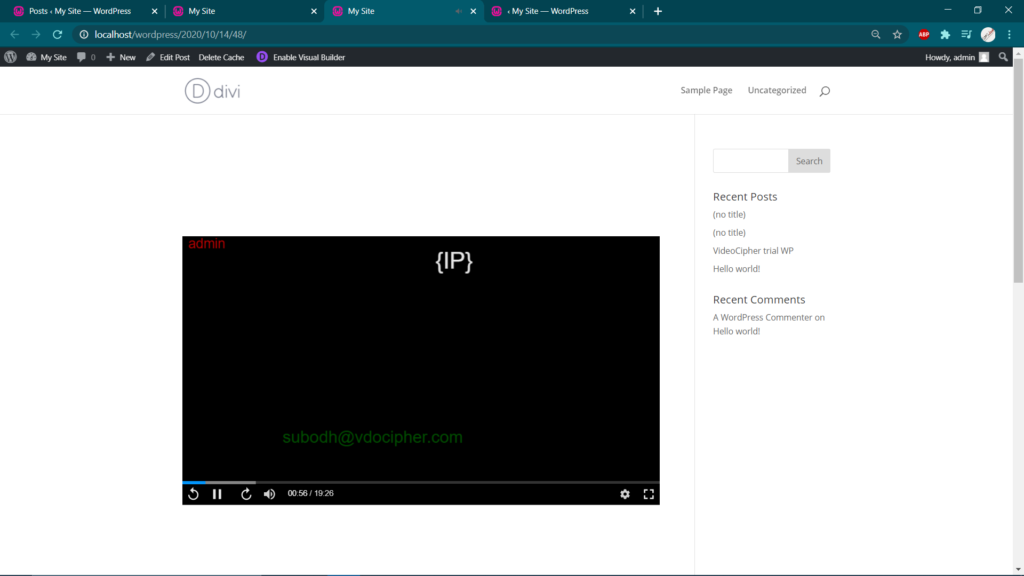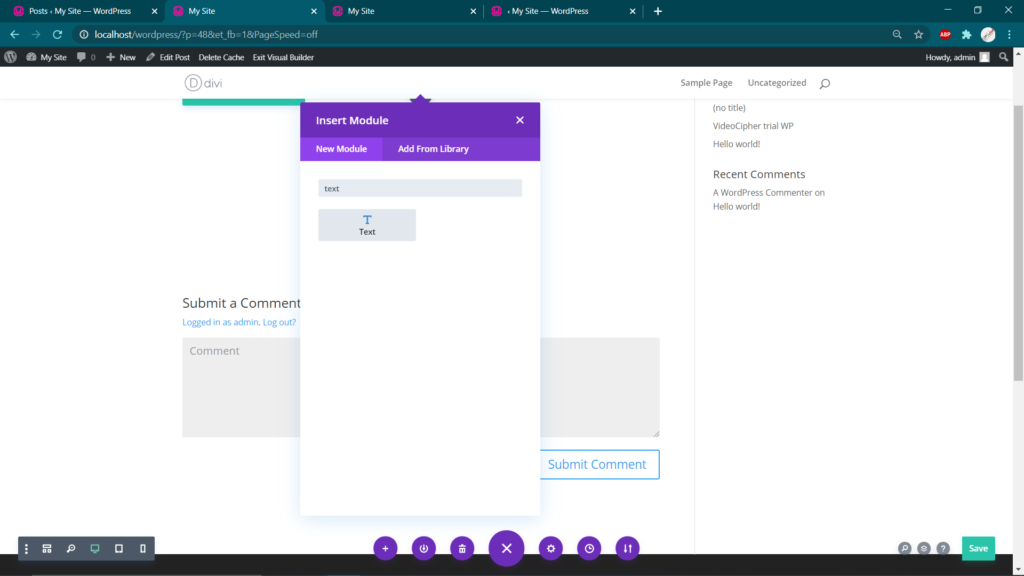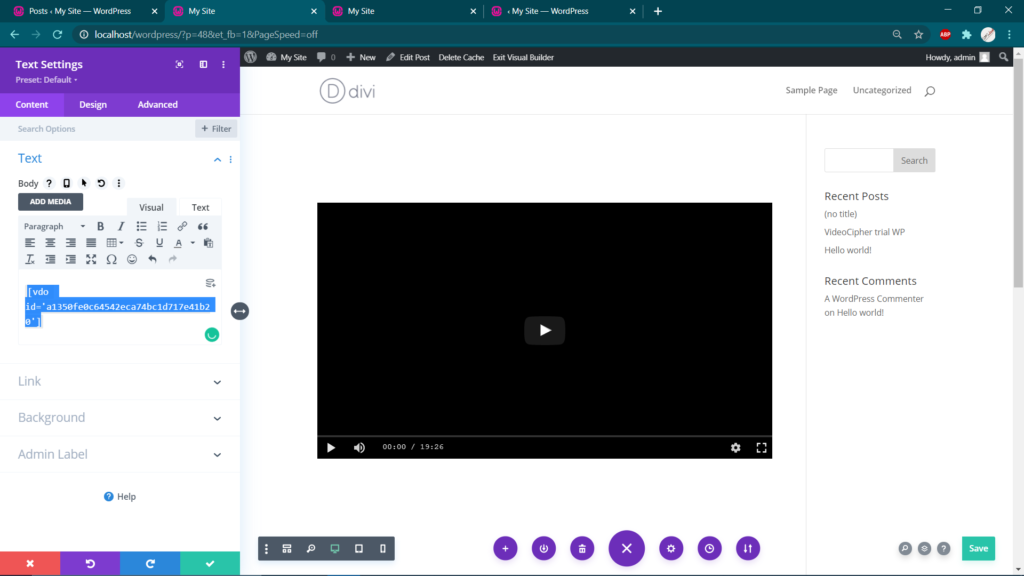Firstly, you should have installed and activated VdoCipher’s wordpress video hosting plugin in your WordPress account and have entered the API Secret Key as shown in the below screenshot for Video Embedding.
We will now learn how to embed videos with WordPress using some custom editors like Elementor and Divi Builder. It’s just as simple as embedding video by making use of Classic editor. Just follow the below steps to make sure you complete your video embedding successfully via Elementor & Divi. Here we go…
Video Embedding with Elementor:
Step 1: Start creating and editing your new post with Elementor and you shall be landing on the screen as shown below with an Elementor elements panel on the left:
Step 2: Now, you can embed video with Elementor in 2 ways. Firstly, by making use of the Shortcode element and Secondly, by using the Text Editor element, both available in the left panel. We will run through both the methods to make sure you aren’t stuck anywhere.
Note: You need not to use Video element as that provides the option of importing videos via Urls from sites like Youtube, Dailymotion etc.. and upload video from your system.
2.a) Video Embedding using Shortcode Element.
i.) Search for the shortcode option in the left panel and just drag & drop it to your main screen on the right.
ii.) Once done, you’ll get the option to enter the shortcode in the left panel itself. Just enter the “vdo id” of the video you wish to embed as you get the vdo id of every video you upload on VdoCipher dashboard. After entering the vdo id, your video will appear on the right with all the settings that you’ve selected for your video.
2.b) Video Embedding using Text Editor Element.
i.) Search for the Text Editor option in the left panel and just drag & drop it to your main screen on the right.
ii.) Once done, a text editor will open on the left, just enter the “vdo id” of the video you wish to embed as you get the vdo id of every video you upload on VdoCipher dashboard. After entering the vdo id, your video will appear on the right with all the settings that you’ve selected for your video.
So, these were the 2 ways by which you can embed videos with Elementor. Go ahead and start embedding your videos using Elementor, and if you get stuck in midway through the process just shoot an email with your concern on support@vdocipher.com. We’ll now move onto the Video Embedding process by using Divi Builder
Video Embedding with Divi Builder:
Step 1: Start creating and editing your new post with Divi and you shall be landing on the screen as shown below:
Step 2: Click on the “+” icon round button to add a new Module. On button click, an Insert Module popup will appear asking you to choose yours.
Similarly like Elementor, you can embed video with Divi in 2 ways. Firstly, by making use of the Code module and Secondly, by using the Text module, both options available in the Insert Module popup. We will run through both the modules to make sure you aren’t stuck anywhere.
Note: You need not to use Video element as that provides the option of importing videos via Urls from sites like Youtube, Dailymotion etc.. and upload video from your system.
2.a) Video Embedding using Code Module.
i.) Search for the Code option in the Insert Module popup and select it.
ii.) Once done, you’ll get the option to enter the code in the left panel. Just enter the “vdo id” of the video you wish to embed as you get the vdo id of every video you upload on VdoCipher dashboard. After entering the vdo id, your video will appear on the right with all the settings that you’ve selected for your video. You can save and publish your post to see your video in the new tab as shown below.
2.b) Video Embedding using Text Module.
i.) Search for the Text Module in the Insert Module popup and select the same.
ii.) Once done, a text editor will open on the left, just enter the “vdo id” of the video you wish to embed as you get the vdo id of every video you upload on VdoCipher dashboard. After entering the vdo id, your video will appear on the right with all the settings that you’ve selected for your video. You can save and publish your post to see your video in the new tab as shown below.
With this, we come to the end of this tutorial. By now it must be clear to you on How to Embed videos on WordPress by making use of Elementor & Divi Builder. Still if you get stuck in midway through the process just shoot an email with your concern on support@vdocipher.com and we’ll assist you with everything we can.
Supercharge Your Business with Videos
At VdoCipher we maintain the strongest content protection for videos. We also deliver the best viewer experience with brand friendly customisations. We'd love to hear from you, and help boost your video streaming business.