VdoCipher’s secure video hosting platform, one of the best vimeo alternative, enables educators, publishers and marketers to host their video content online for business use. Our award-winning DRM creates multiple layers of security. These include secure video storage, encrypted video streaming, backend authentication and dynamic watermark, ensuring that your videos are completely secure from illegal downloading.
A large number of our customers have shifted from other video hosting sites. This is mostly because the feature-set of many other online video platforms does not completely satisfy customers’ requirements. We are committed to ensuring that your transition from another OVP to VdoCipher is smooth and seamless. For this we have set up direct import from online video platforms Wistia and Vimeo Pro. You can also import videos from cloud hosting solutions including Google Drive and Dropbox.
Also here we guide you how to easily import videos from your S3 bucket to your VdoCipher account.
Import Video from Vimeo Pro
- Go to the VdoCipher dashboard
- Click on the “Import from …” button. In the drop-down menu click on “Import from Vimeo”
- Click on the “Connect Vimeo” button in the new page
- In the next page you can give your VdoCipher account permission to import video from Vimeo
- The dashboard will then give you the link to import the videos that you have hosted on Vimeo
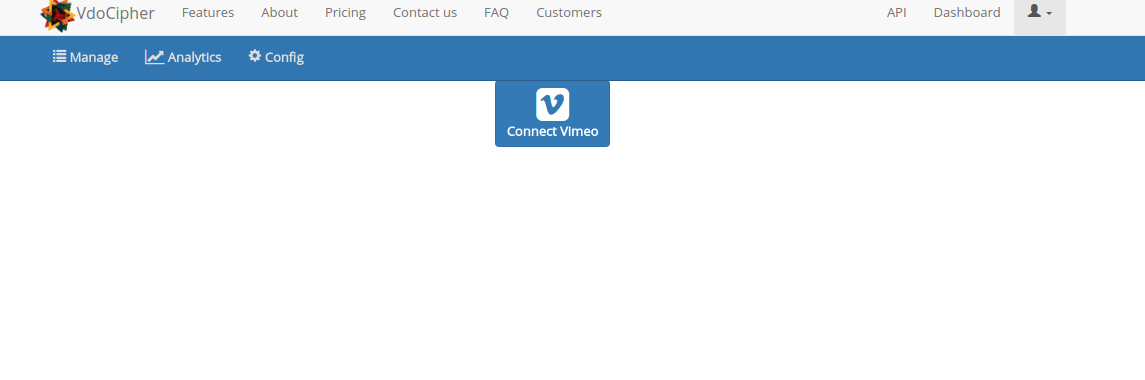
Import Video from Wistia
- Go to the Import from Wistia page in VdoCipher dashboard
- Login to Wistia and go to Account Settings
- Click on API access in the right panel
- Click the “New token link”
- Mark the checkbox “Read all project and video data”
- Copy the newly generated token
- Enter the Wistia API token at the top right of the page to import video from Wistia
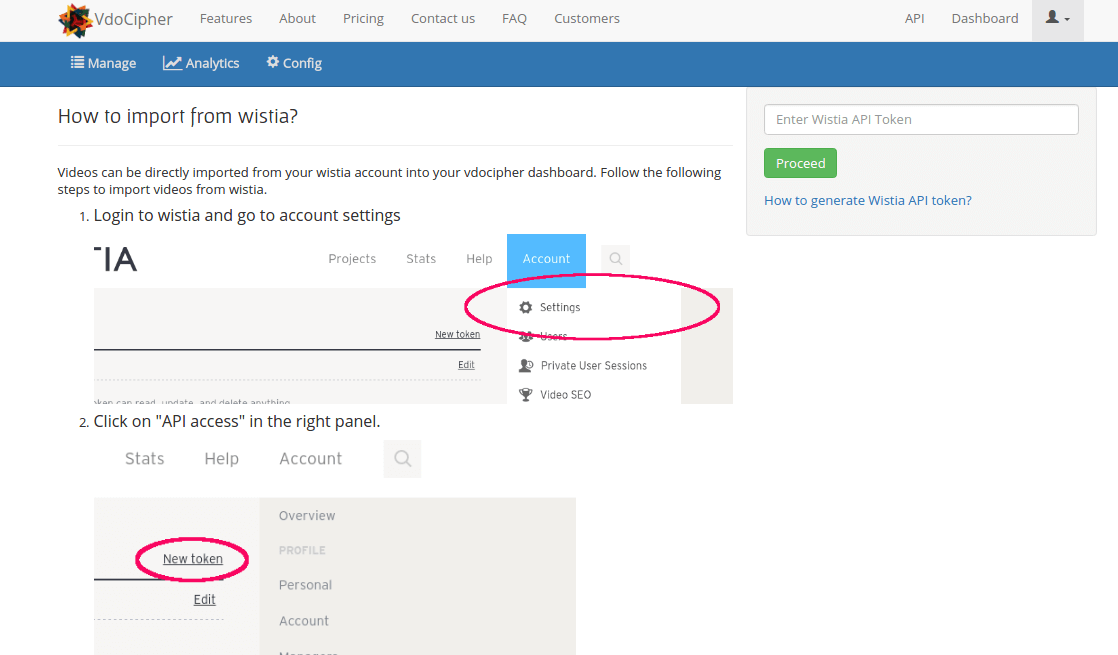
Import Video from Google Drive
- Go to the VdoCipher dashboard
- Click on the “Import” button. In the drop-down menu click on “Add from Google Drive”
- Give your VdoCipher account access to the contents of your Google Drive
- Select the video for import.
- You’re done!
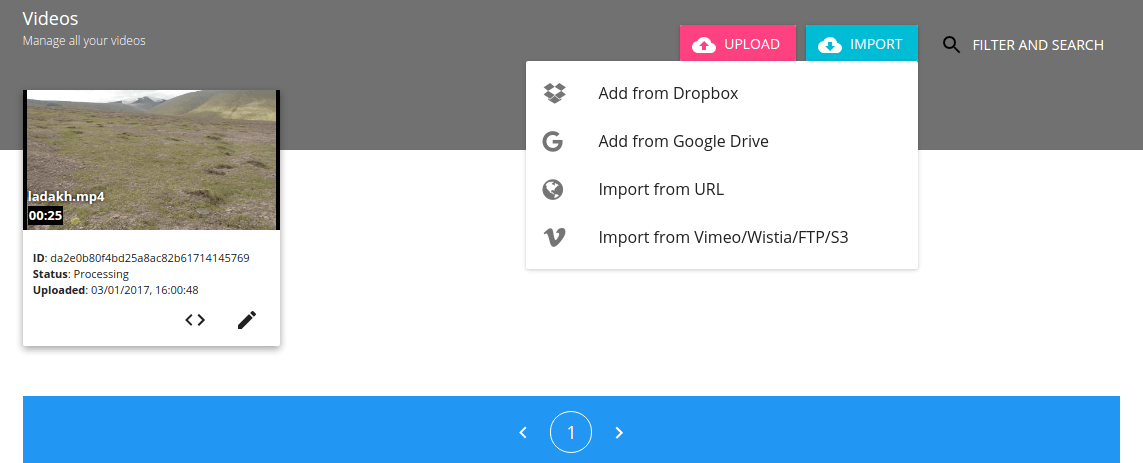
Import Video from Dropbox
- Go to the VdoCipher dashboard
- Click on the “Import from …” button. In the drop-down menu click on “Import from Dropbox”
- Sign in to Dropbox from the Pop-up window
- Select the videos to be imported to VdoCipher
- You’re done!
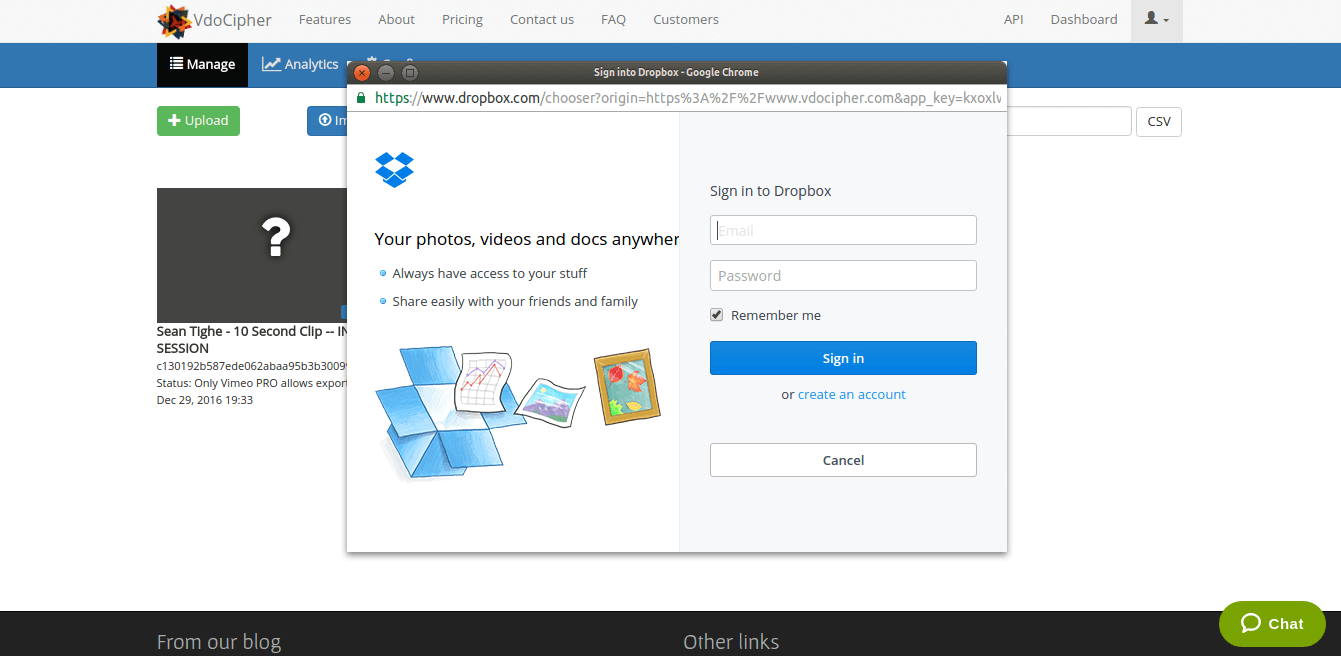
Import Video from Box.Com
We’ve added support for importing videos from Box.com. Check out our step-by-step guide to importing videos from this service.
Please feel free to communicate video hosting requirements to our customer support team.
Supercharge Your Business with Videos
At VdoCipher we maintain the strongest content protection for videos. We also deliver the best viewer experience with brand friendly customisations. We'd love to hear from you, and help boost your video streaming business.

Leave a Reply